The Complete Guide to Setting Up Your Fidium Fiber Attune™ WiFi App
Table of Contents
Remember when your biggest internet worry was whether the dial-up connection would stay stable long enough to send an email? Fast-forward to today, and your home network probably juggles more devices than a circus performer—smartphones, tablets, smart TVs, gaming consoles, security cameras, voice assistants, and that mysterious device your teenager swears they “need for school." Managing this digital chaos used to require a computer science degree and the patience of a saint.
But what if controlling your entire home network was as simple as ordering your morning coffee? What if you could pause your kids’ internet with the same ease you pause a Netflix show, or boost your work-from-home video calls without crawling under your desk to unplug things?
Enter the Fidium Fiber Attune™ WiFi app—the network management revolution that makes your smartphone more powerful than those intimidating router admin panels that once haunted your nightmares. This isn’t just another tech gadget promising to solve your problems; it’s the digital equivalent of having a network engineer always available, ready to optimize your connection 24/7.
Whether you’re the family’s designated “tech person" (congratulations, by the way) or someone who just wants their Wi-Fi to work without drama, this guide transforms you from a network novice to a home connectivity maestro. Say goodbye to the days of resetting routers, deciphering cryptic error messages, or explaining to your boss why your video froze during that important presentation.
What Makes the Fidium Fiber Attune™ WiFi App Special?
The Attune WiFi app is a comprehensive home network control system designed specifically for Fidium’s fiber optic infrastructure. Unlike basic router apps that offer limited functionality, Attune provides enterprise-level features wrapped in an intuitive interface that anyone can master.
The app integrates seamlessly with Fidium’s mesh network system, giving you unprecedented visibility and control over every device connected to your network. From monitoring data usage to setting up parental controls, blocking suspicious websites, to optimizing network performance, Attune handles it all through a single, streamlined platform.
What sets Attune apart is its intelligent automation features. The app actively helps optimize your network performance, protects against security threats, and adapts to your family’s internet usage patterns. This innovative approach means less time managing your network and more time enjoying it.
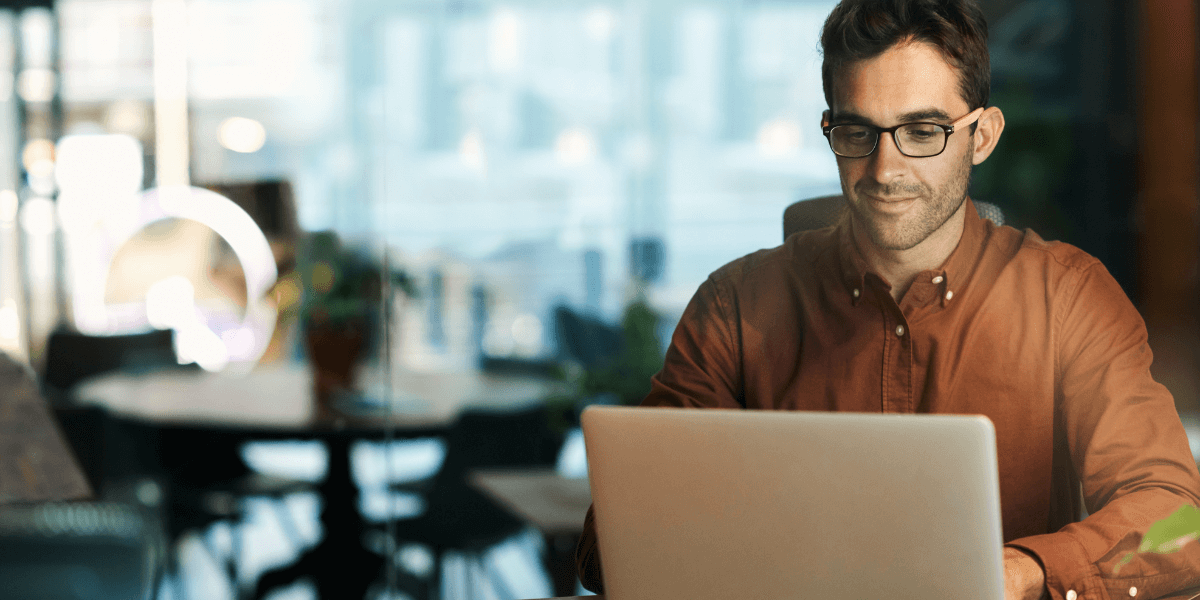
Getting started
Pre-Installation Preparation
Before your Fidium Network Expert arrives at your door, there’s one crucial step you need to complete: setting up your Fidium Insider Portal account. This is the foundation that enables all of Attune’s powerful features.
Visit the Fidium website and create your Insider Portal account using a strong, memorable password. You’ll use these same credentials to access the Attune app, so choose something you won’t forget but others can’t guess. The authentication process verifies your identity and links your physical network installation to your digital management tools.
Ensure your smartphone is fully charged and connected to a stable internet connection before the installation appointment. You’ll need it to download and initially configure the app during the setup process. Having your phone ready eliminates delays and ensures a smooth installation experience.
Don’t be tempted to download the app early. The initial setup process requires specific configuration steps that your Network Expert will guide you through, using information from your actual network installation. Attempting to set up the app beforehand can create complications that slow down the installation process.
The Installation Day Experience
When your Fidium Network Expert arrives, they’ll transform your home’s internet infrastructure and introduce you to the Attune app. This isn’t a rushed handoff—it’s a guided tour of your new network management capabilities.
Your technician will first complete the physical installation of your fiber connection and mesh network pods. Once everything is connected and tested, they’ll walk you through downloading the Attune app from either the Apple App Store or Google Play Store. Simply search for “Fidium Attune WiFi" and download the official app.
The initial setup process happens in real-time with your technician’s guidance. They’ll help you log in using your Fidium Insider Portal credentials and walk through the app’s main features. This hands-on introduction ensures you understand the basics before they leave, setting you up for confident network management from day one.
Your Network Expert will also help you create your first user profiles and assign devices to family members. This initial configuration saves you time later and demonstrates how the app’s organization features work in practice.
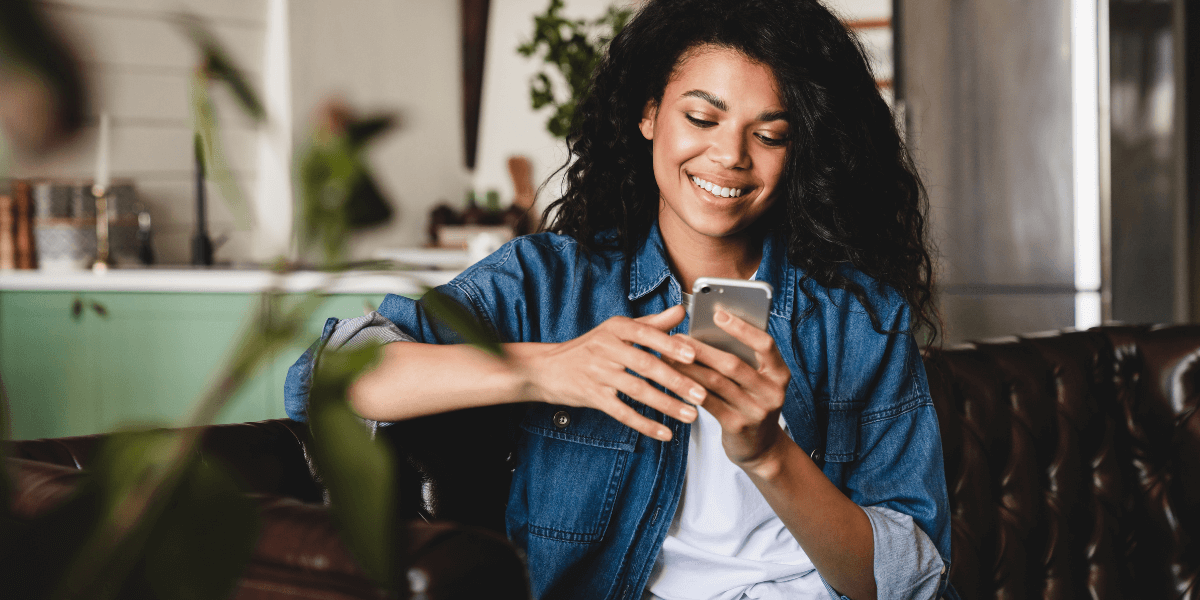
Get to know your wi-fi hub
Navigating the Attune App Interface
The Attune app’s home screen provides instant access to everything you need, organized into six key sections that form the backbone of your network management experience.
The network map serves as your visual command center, showing the location and status of each network pod throughout your home. You can tap individual pods to view detailed information, run diagnostics, or adjust settings. Smart naming conventions are helpful here—label your pods by room location, such as “Living Room" or “Master Bedroom," for easy identification.
Your WiFi gateway section displays critical performance data and houses the speed test functionality. This is where you’ll monitor your network’s health and verify that you’re getting the internet speeds you’re paying for. The interface makes it easy to spot performance issues and take corrective action.
The device management area displays all connected devices, ranging from smartphones and laptops to smart TVs and IoT devices. Each device appears with its current status, data usage, and assigned user profile. This comprehensive view helps you understand exactly what’s happening on your network at any given moment.
The people section revolutionizes how you manage network access for family members. Instead of dealing with individual devices, you create profiles for each person and assign their devices accordingly. This approach simplifies everything from parental controls to bandwidth management.
Creating and Managing User Profiles
User profiles form the foundation of Attune’s advanced management features. Think of profiles as digital identities that follow family members across all their devices, enabling consistent rules and monitoring regardless of which gadget they’re using.
Creating a new profile begins with basic information, including a name, photo, and email address. The photo isn’t just cosmetic; it makes the interface more user-friendly, especially helpful when managing multiple family members’ access. The email address enables advanced features, such as sharing app access and receiving network notifications.
Once you’ve created the basic profile, you’ll configure content access levels and security settings. These choices apply to all devices assigned to that person, creating consistent protection and access rules. The system offers predefined categories, such as “Child," “Teen," and “Adult," each with appropriate default settings that you can further customize.
Device assignment happens through a simple selection process. The app displays all network-connected devices, and you choose which ones belong to each person. Gaming consoles might belong to your teenager, while smart home devices stay under your main profile for administrative control.
The primary device concept deserves special attention. Each person’s primary device—typically their smartphone—determines whether the app considers them “home" or “away." This presence detection enables advanced features, such as automatic rule changes based on who is currently connected to the network.
Mastering Device Management
Every device connected to your Fidium network appears in the Attune app, providing you with granular control over access, performance, and security. The interface presents devices in an organized list, showing connection status, data usage, and current activity level.
Device identification starts automatically, with the app recognizing standard device types and suggesting appropriate names. A MacBook Pro appears as such, while an Amazon Echo shows up with its proper branding. You can customize these names to match your preferences—"Dad’s Laptop" or “Kitchen Echo" provides more explicit identification than generic model numbers.
Bandwidth management becomes simple through the app’s intuitive controls. You can set usage limits for specific devices, prioritize critical connections, or temporarily pause internet access. These controls work in real-time, so changes take effect immediately without requiring device restarts or network interruptions.
The app’s device grouping features help organize large networks. Create categories like “Work Devices," “Entertainment," or “Smart Home" to simplify management tasks. Group controls let you apply settings to multiple devices simultaneously, saving time when implementing network-wide changes.

Protect your connection
Advanced Security Features
Fidium’s Attune app includes sophisticated security tools that protect your network without requiring cybersecurity expertise. The Guard feature suite provides multiple layers of protection, from basic malware blocking to advanced intrusion prevention.
Online Protection represents the first line of defense, automatically blocking connections to known malicious websites and preventing devices from communicating with dangerous IP addresses. This protection works silently in the background, stopping threats before they can impact your devices or data.
The newer Outbound IP Protection and Intrusion Prevention features provide even more comprehensive security. These systems monitor network traffic patterns and automatically block suspicious connection attempts, whether they’re trying to reach dangerous external servers or attempting to access your devices from outside.
Content filtering goes beyond security to include appropriate material controls. The system can block entire categories of websites, from social media during homework time to adult content for younger users. These filters operate at the network level, so they apply regardless of the device or browser used.
Threat notifications keep you informed about security events without overwhelming you with technical details. When the system blocks a malicious connection attempt, you’ll receive a clear explanation of what happened and why. This transparency helps you understand your network’s security posture without needing to interpret complex logs.
Parental Controls and Screen Time Management
The Attune app’s parental control features provide comprehensive tools for managing children’s internet access and screen time. These controls work across all of a child’s devices, creating consistent rules that can’t be easily bypassed.
Content access controls operate at multiple levels, from broad category blocking to specific website restrictions. You can block entire categories, such as gaming or social media, during homework hours, and then create exceptions for educational sites. The system maintains these rules even when children switch between devices.
Time-based controls let you create detailed schedules for internet access. Set different rules for school days versus weekends, automatically pause the internet during family dinner time, or implement bedtime internet shutoffs. The app’s scheduling interface makes it easy to create complex rules without confusion.
The “Time Out" feature provides immediate control when you need it. With a single tap, you can pause internet access for specific profiles or devices. This immediate action tool proves invaluable for enforcing rules or getting children’s attention when needed.
Screen time monitoring offers valuable insights into internet usage patterns without being overly intrusive. You can see which categories of content consume the most time and identify potential areas of concern. This data helps inform discussions about healthy internet habits rather than simply imposing restrictions.
Network Performance Optimization
The Attune app features powerful tools for monitoring and optimizing your network’s performance, ensuring you get the most out of your Fidium fiber connection. These features help identify bottlenecks, troubleshoot connection issues, and maximize speed across all your devices.
The built-in speed test functionality provides two distinct measurement types. The ISP speed test measures the raw connection speed at your main gateway, verifying that you’re receiving the internet speeds promised in your service plan. The system automatically runs these tests every 12 hours when your network is idle, maintaining a historical record of performance.
Device speed tests measure the actual WiFi performance experienced by individual devices throughout your home. These tests help identify dead zones, interference issues, or devices that might benefit from connecting to a different network pod. Running these tests from various locations helps optimize your mesh network’s configuration.
The app’s network analytics provide detailed insights into data usage patterns. You can see which devices consume the most bandwidth, identify usage trends over time, and spot potential issues before they impact performance. This information proves valuable for understanding your household’s internet needs and planning for future upgrades.
Most active device tracking reveals bandwidth consumption patterns across your network. The interface displays the top five data-consuming devices over various periods, including the last 24 hours, week, or month. This visibility helps identify devices that might be consuming excessive bandwidth or operating abnormally.
Ready to Experience Lightning-Fast Fidium Fiber?
Don’t let slow internet and basic network management hold back your connected lifestyle. Fidium’s fiber optic network, combined with the powerful Attune WiFi app, creates the ultimate home internet experience—blazing-fast speeds, professional-grade security, and effortless network control that grows with your needs.
Ready to transform your home network? Enter your zip code here to discover if Fidium’s revolutionary fiber internet service is available in your neighborhood. Join thousands of satisfied customers who’ve already made the switch to fiber speeds that deliver on their promises, backed by network management tools that make technology work for you instead of against you.
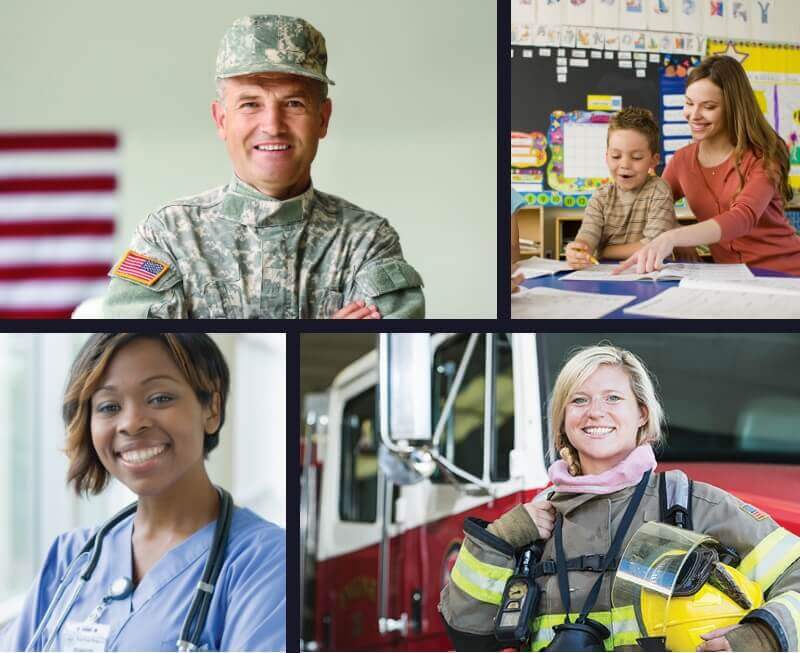
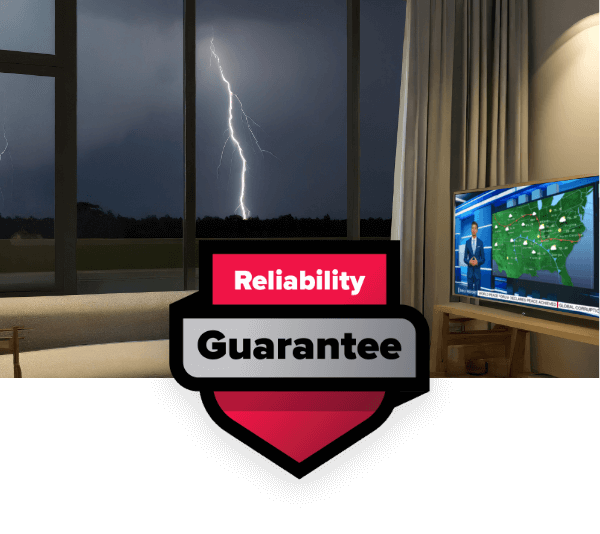

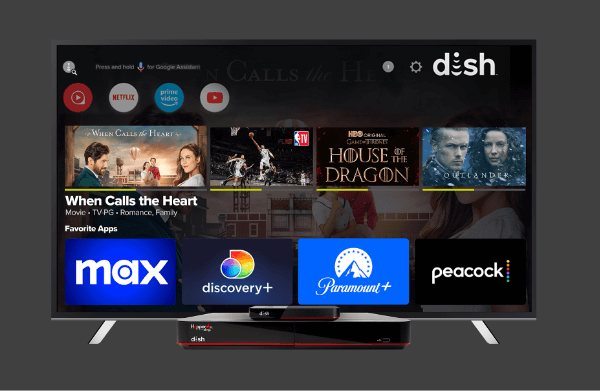

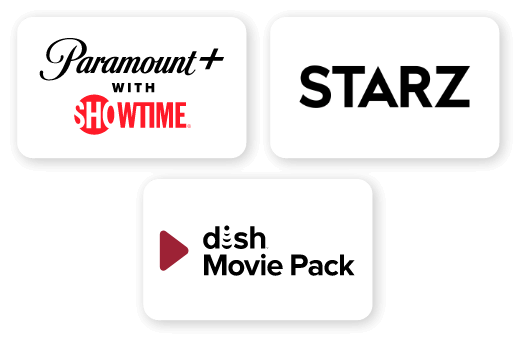
 Call
Call 

 Access Your Account
Access Your Account