Parental Controls and Child Monitoring Tips For Healthy Internet Usage

Table of Contents
Your 8-year-old asks to use the tablet “just for homework," and two hours later, you find them deep in a rabbit hole of YouTube videos about unicorns building rocket ships. Meanwhile, your teenager seems to have developed superhuman reflexes for switching browser tabs whenever you walk by their computer. Sound familiar?
Welcome to modern parenting, where managing your family’s digital life feels like trying to juggle flaming torches while riding a unicycle. The good news? You’re not alone in this circus act, and you don’t have to perform without a safety net.
The internet offers incredible educational opportunities and connections. Still, it also exposes children to inappropriate content, online predators, cyberbullying, and addictive digital experiences that can impact sleep, academic performance, and mental health.
This is where family internet management becomes your secret weapon. Modern parental controls have evolved far beyond simple website blocking into sophisticated digital safety systems that help children develop healthy online habits while exploring and learning.
Understanding Modern Parental Controls
Modern parental control systems offer five core functions that work together to create comprehensive digital protection:
Content Filtering and Website Blocking
Advanced content filters analyze webpage content in real-time rather than relying solely on predetermined lists. These systems can block categories of content, such as adult material, violence, gambling, and hate speech, while allowing educational and age-appropriate content to pass through. The most sophisticated filters can even analyze images and video content to automatically detect inappropriate material.
App and Device Management
Parents can control which applications children can download, use, and when they can access them. This includes blocking social media apps during homework hours, preventing unauthorized purchases, and restricting access to messaging apps that might connect children with strangers.
Screen Time Monitoring and Control
These tools track the amount of time children spend on devices and specific applications, providing detailed reports on their digital habits. Parents can set daily limits, schedule downtime periods, and create different rules for weekdays versus weekends.
Communication Monitoring
While respecting privacy boundaries, these features can alert parents to potentially dangerous conversations, including signs of cyberbullying, predatory behavior, or discussions about self-harm, substance abuse, or other concerning topics.
Location Tracking and Safety
GPS-enabled devices enable parents to track their children’s locations, receive alerts when they arrive at or leave specific locations, and even monitor device battery levels to ensure uninterrupted communication.
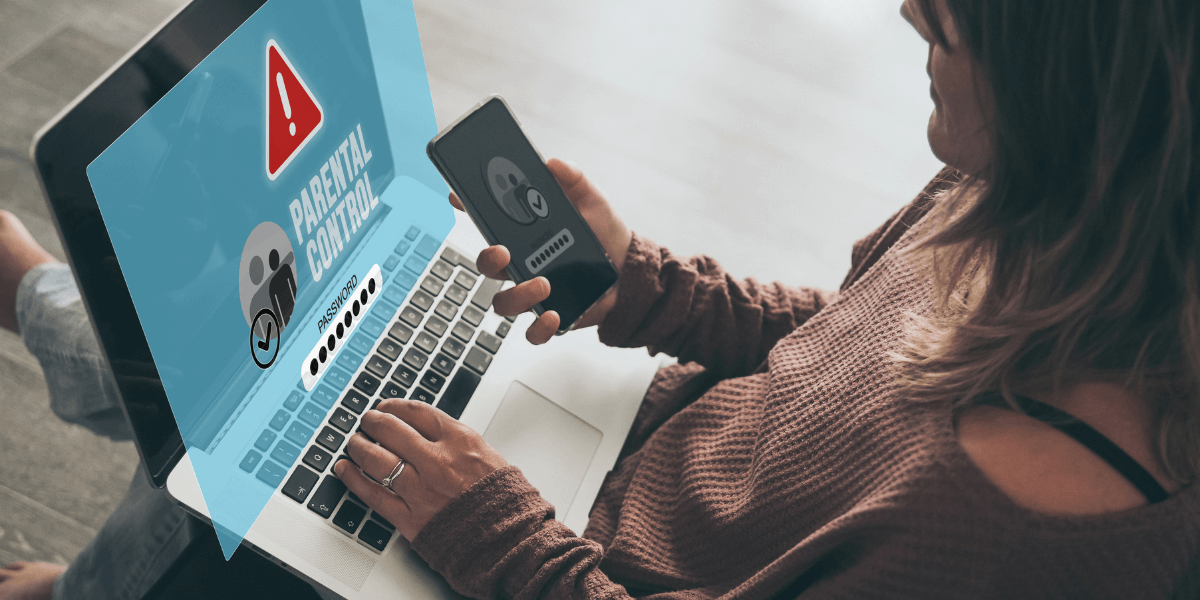
Router-Based Controls
Router-based controls offer several distinct advantages over device-specific solutions. First, they apply to every device connected to your home network — smartphones, tablets, laptops, gaming consoles, smart TVs, and even internet-connected toys. This comprehensive coverage means you don’t need to configure controls on each individual device, saving time and ensuring no device slips through the cracks.
Second, router controls are harder for tech-savvy children to bypass. While a teenager might figure out how to disable parental control software on their phone, modifying router settings requires significantly more technical knowledge and administrative access to the router itself.
When selecting a router for family internet management, look for models that offer profile-based controls. This feature allows you to create different user profiles for each family member, with age-appropriate restrictions and time limits. For example, you might create an “Elementary School" profile with strict content filtering and limited screen time, a “Middle School" profile with slightly relaxed restrictions, and a “High School" profile that focuses more on time management than content blocking.
Device-Specific Management
Device-specific controls provide more granular management and continue to function even when children are away from home on different networks.
Apple Devices: Screen Time and Family Sharing
Apple’s Screen Time feature, integrated into iOS and macOS, provides comprehensive parental controls for iPhones, iPads, and Mac computers. Parents can set app limits, schedule downtime, restrict inappropriate content, and manage purchases through the Family Sharing system. The Communication Safety feature can detect and blur potentially inappropriate images in messages, giving children the choice to view or ignore them while alerting parents to potential issues [1].
Screen Time enables parents to view detailed reports on how children spend their time on devices, categorized by app and individual applications. You can set different limits for different types of apps — for example, allowing unlimited access to educational apps while limiting social media to one hour per day.
Android Devices: Google Family Link
Family Link lets you set daily time limits, with School Time and Downtime schedules for their devices, so you can help your child find a healthy balance. Give your child the flexibility they need when it comes to app usage. Set individual app time limits, and unlimited time for educational or regularly used apps. You can block apps, too.
Google Family Link offers comprehensive parental controls for Android devices, enabling parents to manage various settings, including app downloads and location tracking. The system operates by creating a child account linked to a parent account, granting parents administrative control over their child’s device usage.
Family Link excels in its granular app management capabilities. Parents can approve or deny app download requests remotely, set individual time limits for specific apps, and even lock devices remotely when needed. The location tracking feature provides real-time location updates and location history, helping parents stay informed about their children’s whereabouts [2].
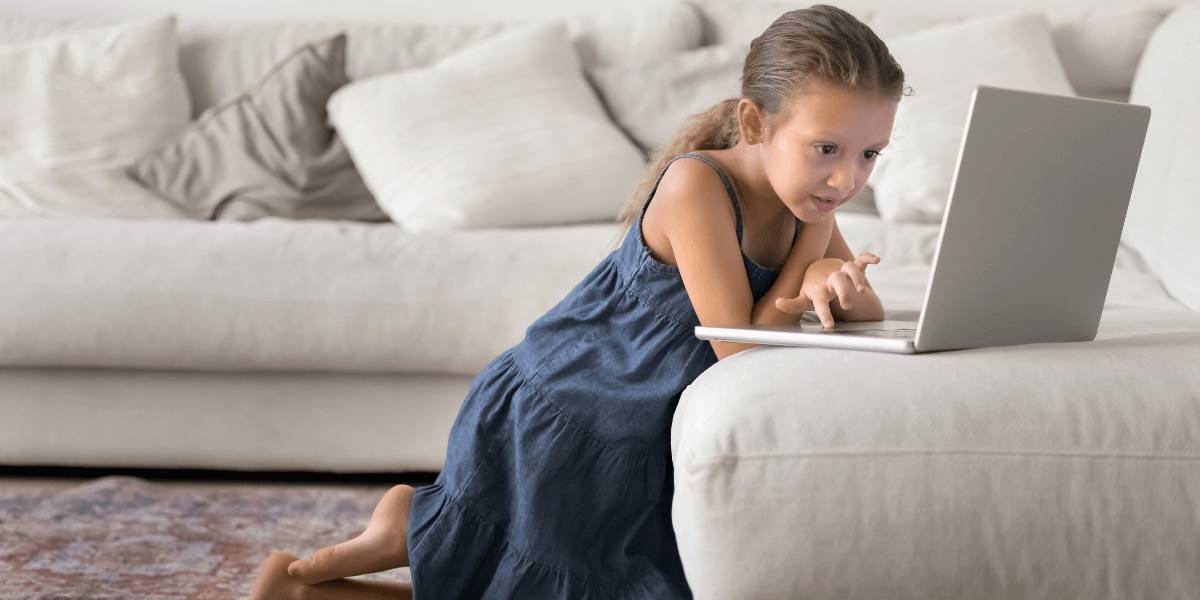
Monitoring digital communication apps
Social Media and App-Specific Controls
Each major social media platform offers different levels of parental supervision and safety features:
Instagram and Facebook Supervision Tools
Meta’s supervision tools allow parents to see who their teenagers follow and who follows them back, view time spent on the platform, and set daily time limits. Parents can also view privacy and security settings, although they cannot see the actual content of messages or posts [3].
TikTok Family Pairing
TikTok’s Family Pairing feature allows parents to link their account with their teenager’s account, enabling them to manage screen time, restrict content, control direct messaging, and adjust privacy settings. Parents can also restrict certain types of content from appearing in their child’s feed [4].
Snapchat Family Center
Snapchat offers parental controls through its Family Center, accessible via the mobile app. These controls enable parents and carers to see who their child is communicating with, view their child’s privacy and safety settings (including limiting the types of content that can be seen), manage parental controls for Snapchat’s artificial intelligence chatbot, My AI, and report any concerns directly to Snapchat’s Trust and Safety team [5].
Discord Family Center
For families with children who use Discord for gaming and communication, the Family Center provides visibility into recent friend additions, servers joined, and direct message activity. While parents can’t see the actual content of messages, they receive information about communication patterns that can help identify potential issues [6].
YouTube and YouTube Kids
YouTube offers restricted mode and content filtering options, while YouTube Kids provides a more controlled environment specifically designed for children. Parents can create custom profiles for different ages, block specific channels or videos, and set time limits for viewing [7].
Third-Party Parental Control Solutions
While built-in platform controls provide basic protection, dedicated parental control applications offer more comprehensive monitoring and management capabilities.
Comprehensive Monitoring Solutions
Leading third-party applications, such as Bark, Qustodio, and Norton Family, utilize artificial intelligence to analyze communications across multiple platforms simultaneously. These systems can detect concerning content in text messages, social media posts, emails, and even audio files, alerting parents only when potentially dangerous situations arise.
This intelligent monitoring approach respects children’s privacy while focusing on safety. Rather than showing parents every message their child sends or receives, these systems flag communications that contain concerning themes such as cyberbullying, depression, self-harm, substance abuse, or contact from potential predators.
Cross-Platform Compatibility
Premium parental control solutions work across multiple devices and platforms, providing consistent protection regardless of whether children use smartphones, tablets, computers, or gaming consoles. This comprehensive coverage ensures that parental controls remain effective as children move between devices throughout their day.
Advanced Reporting and Analytics
These applications provide detailed reports on children’s digital activities, helping parents understand online behavior patterns and identify areas that may need attention. Reports can include information about the most-used apps, websites visited, time spent on different activities, and trends over time.
Screen Time Management
Screen time management tools help parents establish healthy digital boundaries. These features have become increasingly sophisticated, allowing flexible scheduling that distinguishes educational and entertainment activities. Parents can set different limits for various activities, ensuring children have sufficient time for homework while limiting their gaming or social media use.
Effective screen time management goes beyond simply limiting hours spent on devices. The goal is to help children develop a healthy relationship with technology that supports their overall well-being and development.
Modern parental control tools enable parents to create customized schedules that accommodate various days, activities, and educational needs. For example, you might allow unlimited access to educational apps during homework hours while blocking entertainment apps. Weekends may have different rules from school days, and summer schedules may differ from those of the academic year.
The key to effective screen time management lies in distinguishing between different types of digital activities. Time spent on educational apps, creative tools, or video calls with family members serves different purposes than time spent on social media or casual games. Advanced parental control systems allow parents to set separate limits for different categories of apps and activities.
While parental controls provide external structure, the ultimate goal is to help children develop internal self-regulation skills. This involves regular conversations about digital wellness, helping children recognize when they’ve spent too much time on devices, and gradually giving them more responsibility for managing their own screen time as they mature.
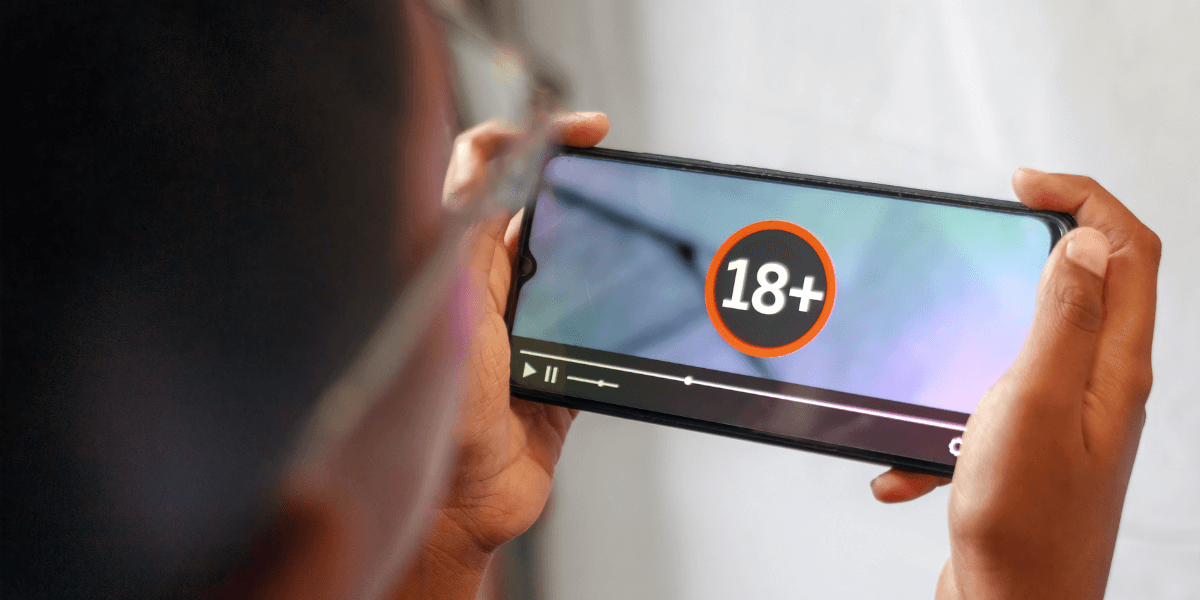
Your foolproof plan
Setting Up Your Family Internet Management System
Implementing effective family internet management requires a layered approach that combines multiple tools and strategies to achieve optimal results.
Step 1: Assess Your Family’s Needs
Begin by evaluating your family’s current digital habits and identifying areas of concern. Consider factors such as your children’s ages, maturity levels, current device usage patterns, and any specific safety concerns. This assessment will help you select the most suitable tools and settings.
Step 2: Implement Router Controls
Configure parental controls on your home router to provide baseline protection for all connected devices. This should include basic content filtering, time restrictions, and device management capabilities.
Step 3: Set Up Device-Specific Controls
Configure built-in parental controls on each device your children use. This includes smartphones, tablets, computers, gaming consoles, and smart TVs. Ensure these settings complement rather than conflict with your router-level controls.
Step 4: Consider Third-Party Solutions
If built-in controls don’t meet your family’s needs, consider researching and implementing third-party parental control solutions that offer advanced monitoring, cross-platform compatibility, or specialized features tailored to your family’s specific situation.
Step 5: Establish Family Rules and Communication
Create clear family rules about internet usage, discuss the reasons behind your chosen restrictions, and establish regular check-ins to discuss online experiences and adjust controls as needed.
Discover How Fidium Fiber Can Enhance Your Family’s Internet Experience
Ready to take your family’s internet management to the next level? Fidium Fiber’s ultra-fast, reliable internet service provides the bandwidth and consistency your family needs for seamless online learning, entertainment, and communication — all while supporting the advanced parental control features you want.
With Fidium Fiber’s high-speed internet, you can run multiple devices simultaneously without slowdowns, ensuring that parental control apps and monitoring tools work smoothly while your family enjoys streaming, gaming, and video calling. Our reliable connection ensures that your parental controls remain active and effective, providing you with peace of mind about your family’s online safety.
Enter your zip code here to see if Fidium Fiber is available in your area and discover how our premium internet service can support your family’s digital lifestyle with the speed, reliability, and performance you deserve.
Sources
[1] Support.apple.com. “Screen Time for Family"
[2] Families.google. “Family Link"
[3] Meta.com. “Parental Controls"
[4] Tiktok.com. “Guardians Guide”
[5] Parents.snapchat.com. “Snapchat Safety"
[6] Support.discord.com. “Family Center for Parents and Guardians"
[7] Youtube.com. “Parent Resources"
[8] Esafety.gov.au. “Parent’s Controls"
[9] Sharedhope.org. “Tips for Monitoring Kids Online"
[10] Kidshealth.org. “Parents Monitor Media"
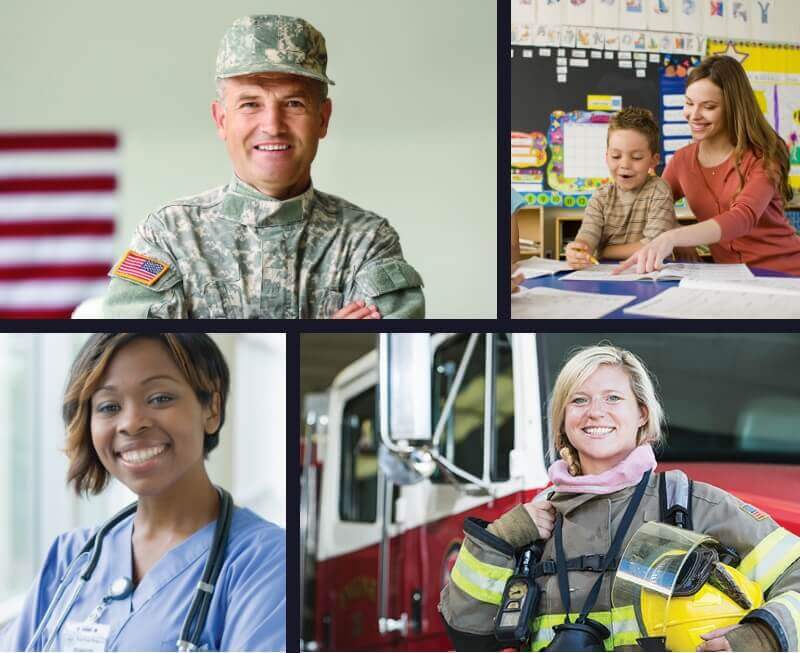





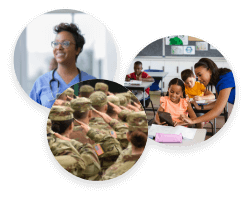



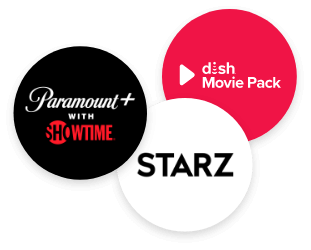
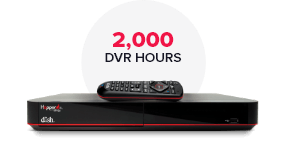
 Call
Call 

 Access Your Account
Access Your Account