How to Backup Router Settings: A Complete Guide for Safe Network Management
Table of Contents
Your router serves as the gateway to all your online activities, from streaming entertainment to working from home. When you backup router settings, you’re creating a safety net that can save hours of reconfiguration time and prevent connectivity headaches. Whether you’re planning to update firmware, troubleshoot network issues, or simply want peace of mind, having a backup of your router configuration is one of the smartest network management practices you can adopt.
Router settings include critical information such as your WiFi network names and passwords, port forwarding rules, security configurations, parental controls, and custom DNS settings. Losing these configurations due to a factory reset, firmware corruption, or hardware failure can be frustrating and time-consuming to rebuild from scratch. By learning how to backup router settings properly, you ensure that your network can be quickly restored to its optimal state whenever needed.
When You Should Backup Router Settings

Why backing up your router settings is essentia
Creating regular backups of your router configuration should become a routine part of your network maintenance. The most crucial times to backup router settings include before performing any firmware updates, as these can occasionally fail and require a factory reset. Additionally, you should create backups before making significant configuration changes, such as setting up new port forwarding rules or modifying security settings.
If you’re planning to reset your router to troubleshoot connectivity issues or if you’re preparing to upgrade to a new router from the same manufacturer, having a recent backup can dramatically simplify the transition process. Many users also find it helpful to create quarterly backups as part of their general technology maintenance routine, ensuring they always have a relatively current configuration file available.
Understanding Router Access and IP Addresses
Before you can backup router settings, you need to access your router’s administrative interface through a web browser. Most routers use standard IP addresses that serve as gateways to their configuration pages. The most common addresses include 192.168.1.1, 192.168.0.1, and 10.0.0.1, though some manufacturers use unique addresses [1].
To find your router’s IP address, you can check the device label, which often displays the default gateway address along with the default username and password. Alternatively, on Windows computers, you can open Command Prompt and type “ipconfig" to find the default gateway listed in the network information. Mac users can find this information in System Preferences under Network settings.
Once you’ve identified the correct IP address, simply enter it into your web browser’s address bar. You’ll be prompted to enter login credentials, which are typically printed on your router or found in the documentation that came with your device. Common default combinations include “admin"/"admin", “admin"/"password", or “admin" with a blank password field [2].
Step-by-Step Guide to Backup Router Settings
Backing up your router settings is an important step to ensure you can quickly restore your network configuration in case of unexpected changes or hardware issues. Here’s a step-by-step guide on how to backup and restore your router settings:
Accessing Your Router’s Configuration Interface
Begin by ensuring your computer is connected to your router either through an Ethernet cable or via WiFi. Open your preferred web browser and navigate to your router’s IP address. After entering your login credentials, you’ll access the router’s administrative dashboard, which varies in appearance depending on your router’s manufacturer and model.
Locating the Backup Function
Different router manufacturers organize their backup functions in various menu locations, but most follow similar patterns. Look for sections labeled “Administration," “System Tools," “Backup/Restore," or “System." Some routers place the backup option under “Advanced Settings" or within a “Maintenance" menu. Popular brands like Linksys, Netgear, ASUS, and TP-Link typically make this function easily accessible from the main menu.
For Motorola routers with model numbers beginning with MD or MR, navigate to Advanced, then Basic Router, and finally select Backup/Restore [3]. Other manufacturers may use slightly different navigation paths, but the backup function is almost always clearly labeled once you locate the correct menu section.
Creating Your Configuration Backup
Once you’ve found the backup section, the process is typically straightforward. Most routers provide a simple “Backup" or “Export" button that, when clicked, generates a configuration file containing all your current settings. This file is usually saved as a .bin, .cfg, or .dat file with a name that includes your router model information.
The backup file will typically download to your computer’s default download location, often the Downloads folder. Some routers allow you to specify the save location and filename during the backup process. It’s recommended to rename the file to include your router model and the backup date for easy identification later.
Organizing and Storing Your Backup Files
After successfully creating your backup file, it’s important to store it safely and accessibly. Create a dedicated folder on your computer for router backups and consider maintaining multiple versions with different dates. This practice allows you to revert to different configuration states if needed.
For additional security, store copies of your backup files in cloud storage services or on external drives. Label each backup file clearly with the router model, firmware version, and date created. This organization system becomes invaluable when you need to locate a specific backup quickly, especially if you maintain multiple routers or have created backups over an extended period.
Restoring Router Settings from Backup

Restoring your router
Understanding how to restore your router settings is equally important as creating the backup. The restoration process typically follows a similar path to the backup procedure. Access your router’s administrative interface, navigate to the backup/restore section, and look for options labeled “Restore," “Import," or “Upload Configuration."
Most routers require you to browse for the backup file on your computer and then click a restore button to begin the process. During restoration, your router will typically restart automatically to apply the new configuration. This process can take several minutes, and it’s important not to interrupt the router during this time to avoid configuration corruption.
Best Practices for Router Backup Management
Establishing a regular backup schedule ensures you always have current configuration files available. Consider creating backups monthly or whenever you make significant changes to your network setup. Document any major configuration changes in a simple text file stored alongside your backup files, as this can help you remember what settings were modified and when.
Security should also be a consideration when managing router backups. These files contain sensitive information about your network configuration, including potentially encrypted passwords and security settings. Store backup files in secure locations and avoid sharing them unnecessarily. If you’re upgrading your internet service and working with technicians, be cautious about providing access to backup files unless absolutely necessary.
Optimizing Your Internet Setup During Router Management
When managing your router settings and creating backups, it’s an excellent opportunity to evaluate your current internet service. As you become more familiar with your router’s capabilities, you might discover that your current internet plan isn’t maximizing your equipment’s potential. Research the best internet in my area to ensure you’re getting optimal speeds and value for your connectivity needs.
Comparing internet providers can reveal better deals or superior service options that complement your router’s advanced features. Many users find that when they compare internet plans from different providers, they discover more suitable options for their usage patterns and budget requirements. Understanding internet prices in your area helps you make informed decisions about both your hardware configuration and service provider selection.
Learning how to back up your router settings can actually help you understand your network needs better. With this knowledge, you’ll be able to make smarter choices when comparing internet providers or deciding if your current service is meeting your household’s connectivity needs. Taking time to research the best internet providers in your area ensures that your carefully configured router settings are paired with an internet service that can fully support your network’s capabilities.
Troubleshooting Common Backup Issues

Backing up for a great experience
Occasionally, you might encounter issues when attempting to backup router settings. If the backup function seems unavailable or generates errors, ensure your router’s firmware is up to date, as older firmware versions sometimes have backup functionality bugs. Additionally, verify that you’re logged in with administrative privileges, as some routers restrict backup functions to full administrator accounts.
If backup files appear corrupted or won’t restore properly, try creating a fresh backup and testing the restoration process on a secondary router if available. Some routers are sensitive to browser compatibility, so if you encounter persistent issues, try accessing the router interface through a different web browser or from another computer on your network.
Learning how to backup router settings is an essential skill that protects your network investment and saves valuable time during troubleshooting or upgrades. By following the straightforward steps outlined in this guide, you can confidently create and manage router configuration backups that ensure your network remains stable and easily recoverable.
Regular backups, combined with proper file organization and storage practices, provide the peace of mind that comes with knowing your network configuration is always protected and easily restorable when needed.
Sources
[1] TechSpot. “A List of Common Default Router IP Addresses."
[2] Reddit. Default Router Login thread.
[3] Motorola. “Backup your router configuration."
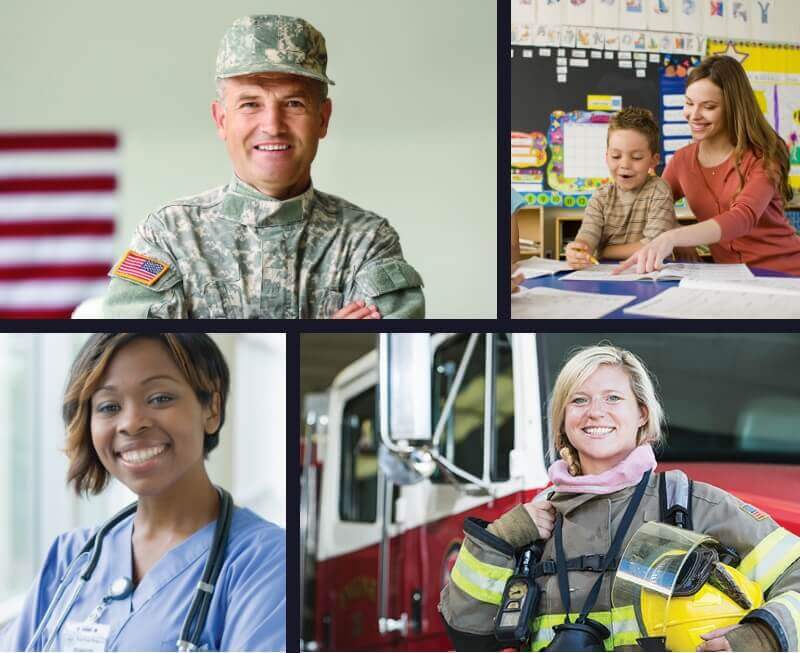





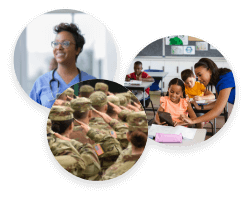



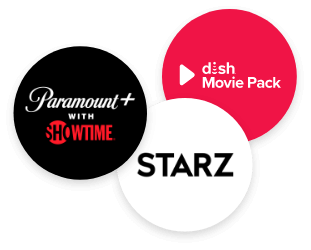
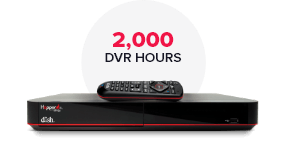
 Call
Call 

 Access Your Account
Access Your Account